- Sponsored -
How to delete Google Account: Step-by-step instructions
Ever think about deleting your Google account? Here's a step-by-step guide you can follow.
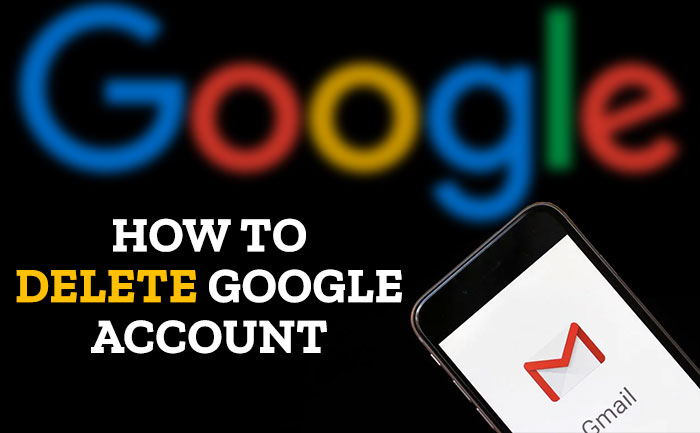
A Google account gives you access to many free services, but it’s possible to completely and permanently delete it. If you delete your Google profile, you will lose access to the Google services that require you to sign in with an account – such as Gmail, Google Drive, Google Play, or Google Calendar. In addition, all data and content (such as emails, files, photos, bookmarks, or calendar entries) associated with these services will be lost. Google doesn’t specify how long it waits to actually erase your information after you make your request.
- Sponsored -
If you change your mind, there’s a chance you can recover your Gmail address and emails. With over 1.5 billion active Gmail users, about one person in every five on earth has a Google account. You’ll lose access to subscriptions and content you bought with that account on YouTube or Google Play, like apps, movies, games, music, and TV shows. Before deleting your Google account, It’s a really good idea to save a copy of all your Google data before you delete the account.
Here’s how you can save a copy of your Google data:
1. Open your Google account Dashboard.
2. Click “Download your data.”
3. If you don’t want the data, clear the checkmark for that item. Otherwise, scroll to the bottom and click “Next Steps.”
4. Choose how you want to get the data – such as via email or delivered to a Dropbox location – and then click “Create archive.”
Another step to back up all of your data is Google’s Takeout. This makes it easy to download all the data linked to your Google account with just a few clicks.
Here’s how you can do it:
- Go to the Google Takeout website (takeout.google.com)
- Sign in to the account if you want to download the backup.
- The website provides a list of the various apps that are linked to your Google account.
- Uncheck the box next to anything you don’t want to have a backup of.
- Once done, click Next Steps in order to proceed.
- You can ask Google to transfer it directly to another cloud storage, or have Google email you a link to download all the data once it’s ready.
- Next, you need to select your export preferences. (It is recommended that users stick with the default option or select Export Once.)
- Lastly, click Create Export and wait for Google to gather all your data and make it ready for download.
- Users will receive an email once Google is done preparing the files.
NOTE: Do not delete your account until after you’ve secured the data, or it will be deleted along with your account.
Review & download your info:
Before you delete your account:
- Review the info in your account. Learn how to download data that you want to keep.
- If you use your Gmail address for online banking, social media, or apps, add a new email address for these services.
- Update your account recovery info in case you try to recover your account later. Learn how to add recovery info.
How to delete Google Account:
- You’ll need to use a web browser on a computer to delete your Google account.
- Sign in to the account you’re closing.
- On the left side of the screen, click “Data & personalization.”
- Scroll to “Download, delete, or make a plan for your data.”
- Click Delete a service or your account.
- Click Delete your account.
If your account has been hacked:
Before you delete a hacked or compromised account, consider using Security Checkup to learn more about what parts of your account were accessed without your permission. That way, you can take steps to reduce further harm caused by the hacker.
For example, if you:
- Save passwords in your Google Account: You can find out if they were accessed so you know if they need to be changed.
- “Save contacts in your Google Account: You can find out if they were downloaded so you can let contacts know if they should watch out for suspicious messages.
- Use Google Pay for transactions: You can check if there are any unauthorized payments so that you can dispute them.
Credits: Google account help.
ALSO READ: How To Delete Facebook Account: Step-By-Step Guide
- Sponsored -
