- Sponsored -
How to delete Facebook account: Step-by-step guide
Ever think about deleting your Facebook account? Here's a step-by-step guide you can follow.
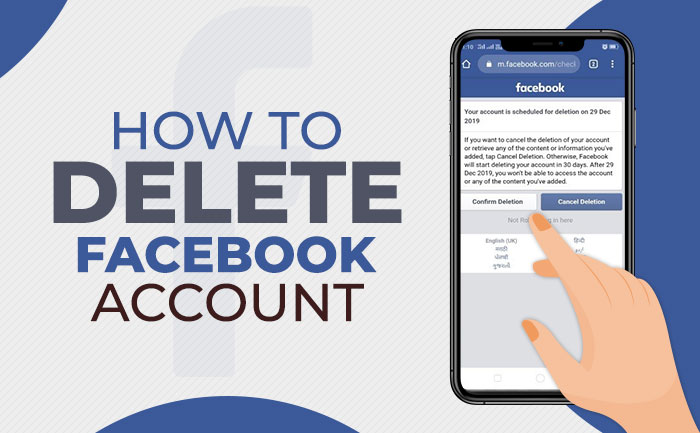
Social media has arguably become an integral part of our lives. Facebook is no doubt the largest social media platform across the globe. It is considered one of the Big Five companies in U.S. information technology, with Google, Apple, Microsoft, and Amazon. Facebook offers other products and services beyond its social networking platform, including Facebook Messenger, Facebook Watch, and Facebook Portal.
- Sponsored -
However, if you are among those who spend too much of their time on Facebook and is also tired of getting notifications, looking at posts, or maybe are just concerned about the privacy of your personal data, there is always a way to delete or deactivate or get rid of your Facebook account permanently. Deleting your Facebook account is a major decision, so be clear in your thoughts before exiting from Facebook.
There are two ways to delete your Facebook account: one that’s reversible in case you change your mind, and the other is to temporarily deactivate the account, for those who are certain they want out. Ever think about deleting your Facebook account? Here’s a step-by-step guide you can follow to permanently deactivate your account.
How to permanently delete Facebook account?
NOTE: Before you plan to delete your Facebook account, you need to log in and download a copy of your information from the app, and a copy of your information as after your delete your account, you will not be able to retrieve anything.
- First, you need to log into your Facebook account.
- Click on the down-arrow button that will be on the top right of Facebook.
- Select Settings & Privacy, then click Settings.
- Click Your Facebook information in the left column.
- Click Deactivation and deletion.
- Choose Permanently Delete Account, then click Continue to account deletion.
- Click Delete Account.
- Enter your password, and then click Continue.
How to download a copy of your Facebook data?
- Go to Facebook.com/settings
- Tap Download a copy of your Facebook data.
- Tap Download Archive.
- After waiting for some time, Facebook will alert you when your archive is ready.
- Click Download Archive again and a zip file will be ready to be downloaded on your PC or Laptop.
What happens if your FB account is deleted permanently?
- You will not be able to reactivate your Facebook account.
- Your profile, photos, posts, videos, and data that is on your account will be permanently deleted and you won’t be able to retrieve anything you’ve added.
- You will not be able to use Facebook Messenger after you delete your account.
- You will not be able to use Facebook Login for other apps that you may have signed up for through your Facebook accounts, such as Instagram, Spotify or Pinterest, or Games.
- Messages that you have sent to your friends via Facebook, may still be visible to them after you’ve deleted your account as the copies of messages that you’ve sent will be stored in your friends’ inboxes.
- If you use your Facebook account to log in to Oculus, deleting your Facebook account will also delete your Oculus information.
How to cancel Facebook account deletion?
In case you’re unsure and if it has been less than 30 days since you deleted your Facebook account, you can always cancel your account deletion. However, after 30 days of the process, your account will be permanently deleted, and you won’t be able to retrieve your information. A deletion request is canceled if you log back in to your Facebook account during this time.
To cancel your account deletion:
- Log in to your Facebook account within 30 days of deleting your account.
- Click Cancel Deletion.
If you’re unsure of permanently deleting your Facebook account, here’s a step-by-step guide on temporarily deactivating your account:
How to temporarily deactivate Facebook account?
- Click in the top right of Facebook.
- Select Settings & Privacy, then click Settings.
- Click Your Facebook information in the left column.
- Click Deactivation and deletion.
- Choose Deactivate account, then click Continue to account deactivation and follow the instructions to confirm.
How to reactivate Facebook account?
- Remember, you’ll need to have access to the email address or mobile number that you use to log in to complete the reactivation.
- You can reactivate your account at any time by logging back into Facebook or by using your Facebook account to log in somewhere else.
Stay tuned to The Live Mirror for more updates.
Credits: Facebook help.
ALSO READ: How To Increase Height: THESE Easy Ways Will Help You Grow Taller Naturally
- Sponsored -
