- Sponsored -
How To Check Laptop Battery Health: Step-by-step Guide
Are you struggling to checkup the battery health of your laptop? If you see the laptop battery getting drained quickly, then know its a sign that battery health needs your attention before its completely damaged. Here are quick ways of checking the laptop battery health with step-by-step guide

Soul of the Laptop devices are undoubtedly the batteries, without which one can not perform tasks. Battery is one of the most important components in any type laptop that allows users to perform tasks without the need of connecting them to the charging ports. Keeping laptop battery health in check is one of the effective ways of preventing the battery from early damage and it could also save hefty amount. By checking the battery health one can determine if their battery health is deteriorating and take steps that are needed. Here are effective ways of checking the battery health with simple steps.
- Sponsored -
Why its important to check laptop’s battery health?
Windows and Mac, both allow the users to check battery health with a few clicks in the laptop devices. The capacity of the battery changes over the period as we keep using them. The battery report has a section that shows how the capacity that has been changed over time as per the date and year. The battery health report shows Design Capacity on the right corner, while the left corner reflects to the current full-charge capacity of the laptop’s battery. By paying attention to these changing numbers of capacity, one determine their laptop’s battery health. If needed one can change the battery from the hardware stores or customer service centers.
How to check Laptop’s battery health:
Windows 7:
- Start by clicking the start button and then type cmd in the Search programs and files box
- Next right click on cmd.exe listed at the top of the Start menu
- Then click Run as administrator
- Next type powercfg -energy in the command prompt and press Enter button
- The command will generate a report called energy-report.html located in the Windows\system32 folder on your C: drive
- Open the file and scroll down to the Battery Information section
Windows 8 to 10:
- Start by clicking the Start button and type cmd into the dialog box and click on to the enter button
- Now type powercfg /batteryreport and then enter
- The command will generate a report called battery-report.html. It is located in the Users\Your Username folder on your C: drive
- Click on to open
- Scroll down to the Battery Information section:
- This will showcase a report that will give you a lot of stats, but the one you want to pay the most attention to is the Design Capacity versus the Full Charge Capacity:
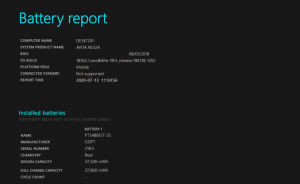
Mac
- Start by clicking the Apple menu
- Select System Preferences and then click on to the Battery
- Next tap on to the Battery again
- On the lower right corner, click on the Battery Health
- Annalise the report and know your mac laptop’s battery health
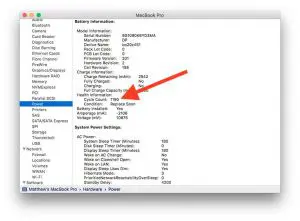
User habits that kill Laptop battery:
- Neglecting to install software updates
- Shutting down laptops several times a day
- Cleaning the screen with chemical based solutions or Windex
- Keeping laptop in hot environments
- Carrying the laptops without powering down
- Keeping laptops on sleep mode for longer run
- Keeping the laptops unused in fully charged and fully drained conditions
- Leaving the charger plugged in when the laptop is completely charged to 100 %
- Draining laptop’s charging to below 10%

How to read laptop battery health report?
Upon getting the battery report, the generated report showcases the subsections called Battery Life Estimates that usually gives clear idea about how long the battery in the laptop will last now after being fully charged. There are also details about how long it would last on a full charge when it was new. See the different and analyse the batter health. This information should help you better understand where your battery is in its life cycle. Also, see if the battery gets completely drained in just few minutes or hours.
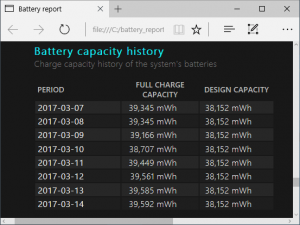
For more such updates, stay hooked on to The Live Mirror.
Also Read: How To Know If Your Smartphone Is Hacked? Easy Way To Discover
- Sponsored -
