- Sponsored -
How to shut Birthday notifications on Facebook: Step-by-step guide
Have you been annoyed of all the Birthday notifications on Facebook? Here's a detailed guide on how you can disable the notifications setting which keeps on sending notifications. Check out how you can shut the Birthday notifications through a step-by-step guide
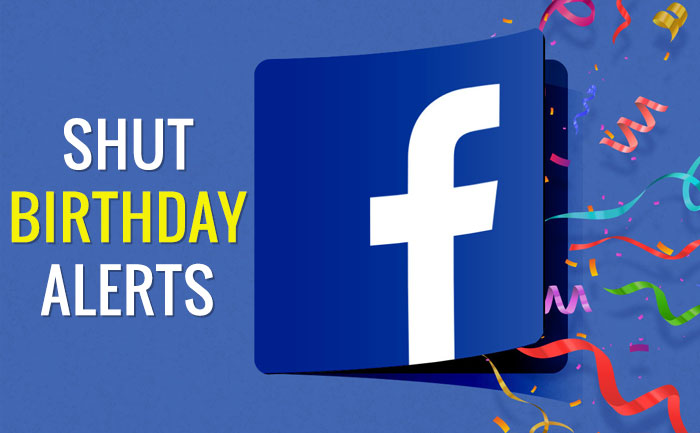
Over the last few years, Facebook has evolved a lot adding interesting features to help the users. From finding jobs to establishing online businesses and expanding social circles, Facebook is known to be a great asset. However the application is also known for having a impact on people with its never ending notifications. Mark Zuckerberg owned application can easily turn into a place where there is a massive notification overload, which can surely irritate a person. Especially, when it comes to Birthday notifications. If you too have been struggling with such notifications on the app, then you are at the right place. Here’s everything about how to disable push notifications from Facebook app or desktop. If Facebook Birthday reminders are bothering you consider disabling it from the setting.
- Sponsored -
How to shut Birthday alerts on Facebook:
For iPhone or iPad Users:
- Open the Facebook app
- Tap the More button that’s on the bottom-right
- Tap Settings and then Account Settings
- Tap Notifications. Here you can get rid of annoying notifications such as birthday reminders and live video.
For Android Users:
- Open the Facebook app
- Tap the three horizontal lines icon that’s at the top
- Tap Account Settings
- Tap Notifications and disable the notifications you don’t need
For PC/Laptop Users
- To get rid of annoying notifications from Facebook app enable the following settings
- First open the Facebook app and click on the settings page. You need to be signed in to your account before turning off notifications
- Under Game and app notifications, click on the Edit option
- Then click the Turn off option
- In case if someone is bothering you with constant app invites, you can block them from the settings page by simply typing their name under the block app invites option
- In order to disable other Facebook app notifications including birthday reminders, celebrate friendships, etc open Facebook’s notification settings page
- Then click the button next to Birthdays and the tap on Off. The setting will disable birthday notifications instantly. (Even after disabling these notifications, you will see birthday reminders on your Facebook feed).
- You can click the button next to other types of notifications to turn them off on the same page.
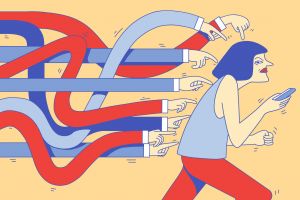
How to choose what Facebook will notify you?
- Keep your account logged in and then click on the account in the top right corner
- Then select the settings & privacy option
- Click Settings
- Then click Notifications on the left-hand side
- Now click on to the adjust how you get notifications and what you get notified about
- Select any option from the given list
How to turn off your push notifications
iOS
- Tap
- Tap Notifications, then tap Facebook
- Tap next to Allow notifications to turn notifications from Facebook on or off
Android
- Go to your device settings
- Tap Notifications, then tap Applications
- Tap Facebook, then tap Notifications
- Turn notifications from Facebook on or off
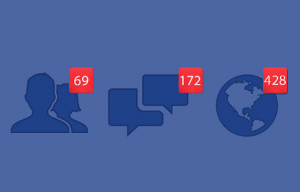
For more such updates, stay hooked on to The Live Mirror.
Also Read: How To Report And Recover Hacked Facebook Account: Detailed Guide
- Sponsored -
